Revision [1679]
This is an old revision of NativeSubmixSenderellaTut made by admin on 2010-03-02 14:32:01.
Using Senderella to Enable Native Aux Plug-in Capability in Paris
This tutorial uses Paris 3.0’s much maligned native submix capability as a native FX return. I opted to use a native submix for this since I’d rather save my EDS submixes for interfacing to external hardware. But, if you’ve got lots of EDS channels available there’s nothing stopping you from applying these techniques to an EDS submix. First off, here’s a little refresher on native submixes, as they’re not often used. The aux returns in native submixes are mono only, which makes them pretty useless. For our purposes we’ll just be using the channels themselves as returns. The native mix can be controlled from the C16, with the sole exception being ‘Solo’, which is not implemented on native submixes. You can get around this shortcoming if you have Vertex DSP’s Faderworks, or by using a regular EDS submix.
In this example, I’ll be creating a set of stereo returns for a reverb on channels 1 & 2 of a native submix. I’ll be sending to this reverb from a snare track located on an EDS submix. The plugin used to route audio between submixes is ModuLR’s Senderella.
First, a native submix is required. Create a new native submix (or EDS submix if you have plenty of cards), by selecting 'G' for master mixer view, select ‘create new submix’ from the Submix menu (see fig below, where I’ve made submix 4 my FX returns submix).

Figure 1
In this example we're going to set up a native VST reverb return on channels 1& 2 of the native submix we created above. First we'll go to the editor & audio windows to fool Paris into accepting input from the Senderella plugin. To accomplish this trick we'll need to import a PAF file containing silence for at least as long as our project is. In my project this file is called sil_test, and was created using the silence function in the paris destructive editor. Note that I’ve used a 16 bit silence track…might as well save on hard drive throughput required.
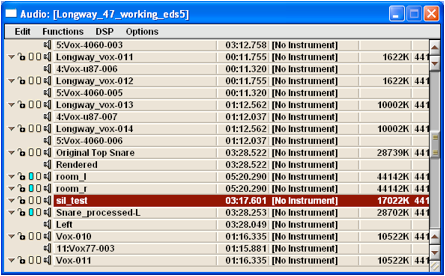
Drag this file onto tracks 1 & 2 of the FX_Returns native submix. Since you'll likely be working in stereo it will be a good idea to ensure that the beginning and ending of the silence track on tracks 1 & 2 line up exactly. You can be sure of this by selecting them both and cutting at the now line (control-K), and clearing the extraneous bits at either end. If there's appreciable mismatch, Paris will complain at those transitions when a stereo plug-in is inserted.
At this point you might be wondering: “Why exactly am I doing this?”. Paris, and many other DAWs will not process plug-ins if there is no audio present on the track, so by adding the silence tracks we can convince Paris to process the Senderella FX returns.
Now we can get to work setting up the FX returns in the native submix mixer window.
First set-up Channel 1, which will be the reverb return left channel:
- Insert Senderella, set up follows (note, shown wrapped using FXpansion's wrapper):
o Channel = 1
o Mode = Return
o Amount = 100%
o Output = Pass Thru
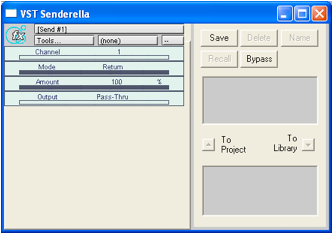
On Channel 2 we setup out reverb return right by inserting another Senderella plug-in set up as follows:
- Channel = 2
- Mode = Return
- Amount = 100%
- Output = Pass-Thru
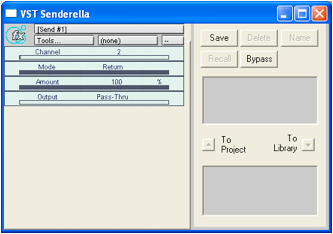
In the 2nd native plug-in slot on Channel 1 (Our left reverb return) insert the stereo effect (in this case I used a Waves IR reverb). Don’t forget to check the stereo box when selecting the plug-in. The figure below shows the FX return mixer setup.
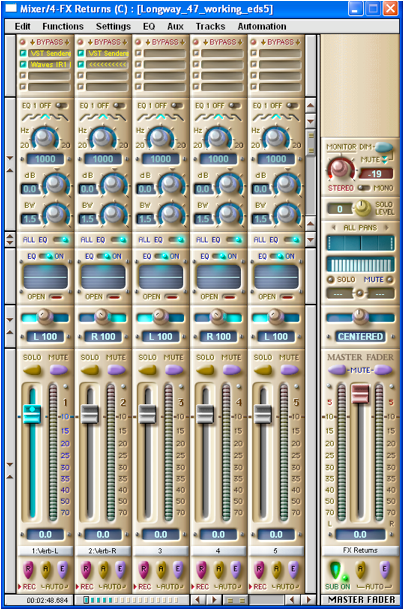
Ensure your channel pans are where you want them to be (they're L&R by default, which is what I was looking for here).
Now it’s over to another EDS submix to setup the effect sends. Here I'm going to send from the snare drum top mic, which is on channel 2 of Submix 1 (a card submix). On the send side I like to use FFX4 Chainer since you need 2 Senderella's for a stereo send (one for the left channel and one for the right), and I don't like taking up too many native slots for this.
In FFX4 insert 2 Senderella's set as follows for a mono up-the center snare send:
Left send:
- Channel = 1
- Mode = Send
- Amount = 50
- Output = Pass-Thru
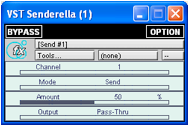
Right Send:
- Channel = 2
- Mode = Send
- Amount = 50
- Output = Pass-Thru
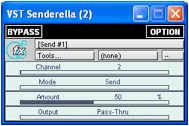
HINT: You can right click and copy/paste plugins in FFX4. You can save some time by setting up the left send, and copying it onto the next slot and just changing the channel.
Here's the FFX rack setup showing the two senderella's:
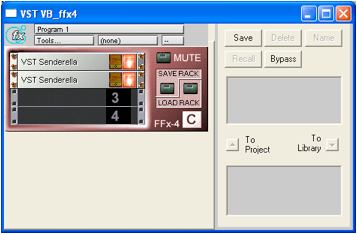
And the mixer strip (note the VST FFX4 rack in slot 2 of channel 2):
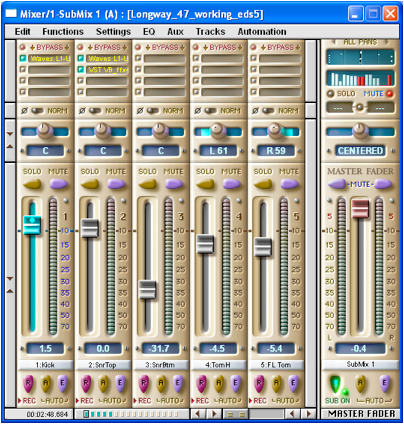
That’s it. Now you can work the transport and hear the native effect as an aux return.
Here's the reverb plug-in showing audio on its output meters:
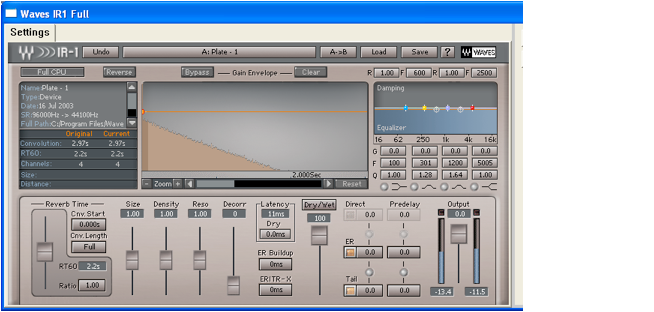
And here’s the native submix showing the reverb on it’s meters.
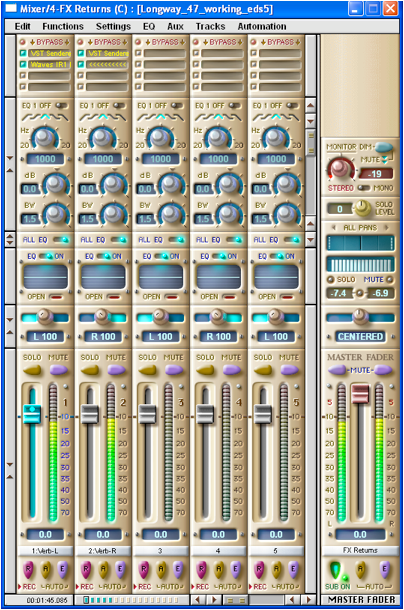
That’s it for now. I’ve got plans to modify Senderella to include easier stereo send capability without requiring two instances of the plug-in, and also a means to do latency compensation on the pass-thu path of the sends, which should allow for parallel compression in Paris.